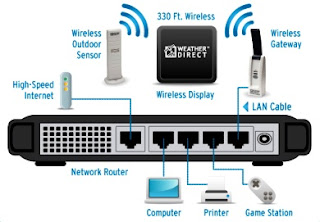Do the terms LAN, Network, Wireless or Security send you running toward the hills? You're not alone. Many people would rather carry on with their carefree web surfing at home than worry about this important aspect of wireless internet. Don't be fooled, hackers are a major threat and can do tremendous damage to your computer or even steal personal information. adding two simple things to your wireless home network can stop virtually all external hackers.
Do the terms LAN, Network, Wireless or Security send you running toward the hills? You're not alone. Many people would rather carry on with their carefree web surfing at home than worry about this important aspect of wireless internet. Don't be fooled, hackers are a major threat and can do tremendous damage to your computer or even steal personal information. adding two simple things to your wireless home network can stop virtually all external hackers.Follow the steps to secure wireless internet from Hackers:
- A router and home network setup is typically used for directing your DSL internet line to one or more computers in your home. Each computer will need a network adapter with a plug that accepts the network cable. In the case of wireless internet, each computer will need a wireless network adapter with an antenna instead of a cable plug. Follow the equipment instructions for installation and then use the Windows home office network setup wizard.
- Throw away your WEP router. It is a well-known fact that a router using the older technology called WEP security type can easily be hacked in less than 10 minutes, no matter how strong the password is set. Do not use any router unless it provides the latest WPA security type.
- Invest in a WPA router and network adapter. Most experts agree that the newer technology called WPA or WPA2 are the optimum choices to ensure the highest level of security for your wireless network. Be sure to get a WPA network adapter for each computer that you are going to have hooked up to the wireless network. Two of the best brands are LinkSys and D-Link.
- After you have installed your new WPA router and network adapter and performed the Windows home office network setup wizard, you will need to configure your router using the admin tool and instructions provided by the manufacturer. As part of the wireless setup, be sure to select the WPA security type. You will also be asked to set a password or security key.
- Use a hack-proof password for your wireless security key. This means it must be at least 10-digits, alpha-numeric, and totally random. There are no exceptions to this rule. It is a well-known fact that using this type of password would take 1,000 computers 500 years to break the code and hack into your computer. Use letters and numbers and make sure not to use words in the dictionary or even made up words. Example: dL7k945fjP
- To recap, use a WPA router and the strongest alpha-numeric password. Finally, wireless home networking is no longer a mystery. If you do these two simple things, you can sleep easy at night knowing that your wireless home network is protected from external intruders. Forget the myths you may have heard about using MAC filtering, blue tooth or positioning your router in the center of your home.
- This keeps virtually all hackers out of your wireless home network, but does not address internet hackers that can break into your computer while you are browsing the web. Certain websites or emails can infect your computer with a virus, and other spyware can steal your personal information. Therefore, it is imperative that you get a good anti-virus/firewall software to protect your computer while you are using the internet. The top brands include McAfee, Norton, and Panda Security.