Wednesday, July 28, 2010
Friday, July 23, 2010
How to Make Your Computer Live Longer?
 Sometime I think losing a laptop is almost as traumatic as losing a pet. You spend so much time and effort getting to know what it, trying new things. You waste hours of your life playing with it. It even follows you around.
Sometime I think losing a laptop is almost as traumatic as losing a pet. You spend so much time and effort getting to know what it, trying new things. You waste hours of your life playing with it. It even follows you around.Okay, so I might be pushing the analogy, but the truth is, most of us don"t have the money to get a new laptop every 6 months. We"d like to keep the one we have alive and running for as long as possible.
So here are a few useful little tips that might extend the life your computer. Don"t worry, you probably already know them, but reminders never hurt anyone:
1. Shut it Down: This may sound simple but many of us just close the lid, turn of the monitor or set it to sleep mode. Completely shutting your computer down will keep it from overheating and leaking memory. Think of your computer like your brain, it can"t function without a good night"s sleep.
2. Defrag!: Again, another simple "duh" moment. Defrag your computer. Most PCs will even let you set up a regular defrag schedule once a week. Cleaning up your files on a regular basis will also keep your computer functioning at optimal speed.
3. Keep it Clean: During your regularly scheduled defrag, go ahead and run a scan for viruses, spyware, malware, all that bad stuff you can pick on the internet. Find a good program to keep your PC"s health good.
4. Don"t Drop It: Look, be nice to your laptops. Keep them in safe places, don"t expose them to weird temperatures and be sure not to eat or drink near them if possible. Also pets. I lost a laptop a few years ago to a cat pouncing on and then hairballing all over my keys, it broke my screen and something gross seeped into the circuitry. Trust me, helping your computer and your pets avoid each other is a good idea.
These might not be the most enlightening tips, but they"ll go along way in keeping your computer chugging along for an extra year or so.
Do you have tips for adding an extra life to your laptop?
Source: technology-blog.com
Labels:
Computer help
,
Computer problems
,
Computer Support
,
computer tips
,
Virus
Monday, July 19, 2010
How to Protect Against Phishing Scams and Fraudulent Email?
 Phishing scams and fraudulent or "fake" emails are designed for identity theft by internet scam artists. A 'phishing' email is one that pretends to be from a company or bank like eBay, PayPal, WAMU, Suntrust etc, and which asks you to enter your account data, such as login details. These scams are often supported by fake spoof websites, and victims are tricked into thinking they are logging to a real website. Phishing is a form of identity theft, where fraudsters steal your identity and personal information to gain access to your accounts or commit other crimes using your persona. These scams can be found everywhere on the Internet ranging from commercial websites, social networking sites and even your email account. Follow the steps below to learn how you can protect against phishing scams and fraudulent emails.
Phishing scams and fraudulent or "fake" emails are designed for identity theft by internet scam artists. A 'phishing' email is one that pretends to be from a company or bank like eBay, PayPal, WAMU, Suntrust etc, and which asks you to enter your account data, such as login details. These scams are often supported by fake spoof websites, and victims are tricked into thinking they are logging to a real website. Phishing is a form of identity theft, where fraudsters steal your identity and personal information to gain access to your accounts or commit other crimes using your persona. These scams can be found everywhere on the Internet ranging from commercial websites, social networking sites and even your email account. Follow the steps below to learn how you can protect against phishing scams and fraudulent emails.- Limit the information you post on social networking sites. Scammers surf these websites to locate personal information such as email addresses, habits, location and other data. Fraudulent emails are then created based on this information asking for additional personal information, credit card numbers or emails containing links to scam websites.
- Delete emails sent from unknown internet addresses even if they appear to come from legitimate sources. This is especially true if they contain time limits or relay a sense of urgency. These are attempts to convince you there is something wrong with your banking or other financial accounts so you will email your personal information or link to a phishing website where you will enter your information. Also unknown emails can release viruses, Trojans, and spyware onto your computer that can collect additional personal information and send it to the scammer.
- Check the links in every email you read before you click on them. When you place your cursor over a link an additional link appears in the bottom lower left bar on your screen. Compare the two link addresses, and if they do not match exactly do not click on the link. Phishing scams usually start with fraudulent emails with fake email links meant to direct you to the scam site.
- Update your anti-virus, spyware, firewall and anti-spam programs on a regular basis and perform routine scans of your PC or laptop. This should prevent most phishing scams and fake emails from ever reaching your computer.
Source: ehow.com
Labels:
Computer help
,
Computer problems
,
Email
,
Hacking
,
Phishing
,
Phishing Scams
,
Security
,
Spyware
,
Virus
Thursday, July 15, 2010
How To Remove The Google Redirect Virus?
 Google redirect virus is most recent virus on Internet and it affects browsers mostly. It is made to maneuver Google search results. Virus installs via Trojan and while searching on Google, It conceals Google results and displays advertisements or associate links associated to that topic. Google redirect virus even displays fake advertisements, pop-ups; transmit spam pages and much more. It doesn’t allow searching on Google and it is a indication that to protect PC in future by via a Spyware Remover.
Google redirect virus is most recent virus on Internet and it affects browsers mostly. It is made to maneuver Google search results. Virus installs via Trojan and while searching on Google, It conceals Google results and displays advertisements or associate links associated to that topic. Google redirect virus even displays fake advertisements, pop-ups; transmit spam pages and much more. It doesn’t allow searching on Google and it is a indication that to protect PC in future by via a Spyware Remover.• To delete Google Redirect Virus, first know what this threat is and how it harms PC? The malware lives up to its name and carets redirection of search results. While searching onGoogle, virus redirects to other wrong websites and advertisements. It allows seeing expected results from Google. And also, this virus do the following:
1) It displays errors prompting filename.exe is invalid WIn32 application.
2) If downloading and attempting to install a new application, it might prompt that setup files are corrupted. It keeps on bugging over and over.
3) It infects Web browsers and then redirect to malicious websites containing advertisements and pop ups.
• It is very crucial to delete Google Redirect Virus as soon as possible To delete Google Redirect Virus, follow blow given steps:
Go to Start menu open Run. Enter "devmgmt.msc" and Press OK button. Device Manager will come up. In Device Manager, select "View and click on Show Hidden Devices".
• Press "Plus" symbol. Then disable "TDSSserv.sys". Ensure not to click on Un-Install option otherwise infection will be back after restarting PC.
Source: techfuels.com
Labels:
Computer help
,
Computer problems
,
Google Redirect Virus
,
Security
,
Spyware
,
Virus
,
Virus removal
Wednesday, July 14, 2010
What is Phishing and How to Protect Yourself from Email Phishing Scams?
 Phishing is an e-mail fraud method in which the perpetrator sends out legitimate-looking email in an attempt to gather personal and financial information from recipients. Typically, the messages appear to come from well known and trustworthy Web sites. Web sites that are frequently spoofed by phishers include PayPal, eBay, MSN, Yahoo, BestBuy, and America Online. A phishing expedition, like the fishing expedition it's named for, is a speculative venture: the phisher puts the lure hoping to fool at least a few of the prey that encounter the bait.
Phishing is an e-mail fraud method in which the perpetrator sends out legitimate-looking email in an attempt to gather personal and financial information from recipients. Typically, the messages appear to come from well known and trustworthy Web sites. Web sites that are frequently spoofed by phishers include PayPal, eBay, MSN, Yahoo, BestBuy, and America Online. A phishing expedition, like the fishing expedition it's named for, is a speculative venture: the phisher puts the lure hoping to fool at least a few of the prey that encounter the bait.Here are some simple steps to protect you from email phishing scams.
- When you receive en email in your inbox from unknown source, do not respond to it or click any links in the email or even download any attachments. Sometimes even opening the email alerts the spammer or put your computer at risk. Delete the contents of your Spam or Junk folder.
- Do not open links from emails even if it comes from a trusted source or friends. You are not sure if your friend's email had been hacked and sends a mass email to every contact in the list. If you click the link, you might be the next victim of the spammer.
- Do not click or download images from an email. Images can actually be harmfully coded that can be used by spammers to determine active email accounts that they can send phishing scams. Although most email providers are default to automatically block these images or better known as "Web beacons", you still have to handle image attachments with extra caution.
- Delete any email that is asking for your personal information, unsubscribe, or forgotten passwords. These types of emails should not be generated unless you asked for it from the website itself. If you happen to accidentally click the links and opened a pop-up window asking you to enter any information, close it immediately. Never ever enter your personal information in a pop-up window unless you are working on a legitimate website at that time.
- Update your antivirus software and your operating system for patches that helps protect your computer from these fraudulent attacks. Email phishing scam is only one of the many activities by cyber criminals to steal information from you so protect yourself by becoming aware.
Labels:
Antivirus
,
Computer help
,
Computer problems
,
Hacking
,
Phishing
,
Phising Scams
,
Security
Sunday, July 11, 2010
How to Remove AV Security Suite from your Computer?
 If you are experiencing a perceptible dip in the performance of your PC, and your Internet connection has suddenly become spotty, you may have malware on your PC. Have you recently installed AV Security Suite? If so, then you definitely have one virus, as this supposed antimalware software is actually a virus in disguise. Because it is a virus, is does do real harm, and because it's a virus, it can be quite difficult to remove AV Security Suite. While the option to uninstall AV Security Suite will actually appear in the change/remove programs portion of your control panel, it won't do you any good.
If you are experiencing a perceptible dip in the performance of your PC, and your Internet connection has suddenly become spotty, you may have malware on your PC. Have you recently installed AV Security Suite? If so, then you definitely have one virus, as this supposed antimalware software is actually a virus in disguise. Because it is a virus, is does do real harm, and because it's a virus, it can be quite difficult to remove AV Security Suite. While the option to uninstall AV Security Suite will actually appear in the change/remove programs portion of your control panel, it won't do you any good.What is so scary about this type of virus is that there are so many of them out there. In this case AV Security Suite removal has proven particularly difficult. It writes itself into several directories of your computer and spreads fast. The virus' main purpose is to steal your private information so that it can be sold. It slows down your PC and your internet connection in the process.
An ounce of prevention is worth a pound of cure, really does apply in this case. If you don't want to have to delete AV Security Suite, then don't get infected by it. To prevent infection you should avoid these things:
* Browsing new and obscure websites- Many websites are set up specifically to hijack your browser.
* Opening email with strange, generic subjects - these are often from people you actually know, if the message is not explicitly personal, you may want to ask your contact about it through other means before opening it.
* Avoid using P2P software- The files you download using such software come from a "swarm" this means that your PC is open to several users who may not all have virus protection.
If you have been infected, there are two ways to remove AV Security Suite; you can do it manually, by deleting all the files the virus has copied onto your system. There will be virus associated files with.exe,.bat,.dll, and.lnk extensions. You need to delete all of the ones related to the virus, but you mustn't delete any other file of this type or you could render your PC unbootable. Next you need to do a registry hack, you need to seek traces of the virus out in the folders HKEY_LOCAL_MACHINE and HKEY_CURRENT_USER. Again though, care must be taken not to delete anything but the virus related files.
Not too many people opt for manual removal as it is complicated and risky. The safer, easier and more effective method to get rid of AV Security Suite is with a reputable virus remover. This will not only thoroughly scan your computer and eliminate the virus, it will also provide sustained protection.
Tired of viruses infecting your computer? Want to surf the web with the peace of mind that your computer is safe and secure? Get your free scan from the top virus protection and remove AV Security Suite.
Labels:
Antivirus
,
AV Security Suite
,
Computer help
,
Computer Support
,
Security
,
Virus removal
Thursday, July 8, 2010
How to Keep Your Computer Running Like New?
 There are a few steps you as a computer owner can take to keep your computer running like new. This months post will walk you step by step through a few easy processes you can take to clean up a slow machine or keep your new machine running as if you just bought it.When you buy a new computer it is loaded with very few programs and is optimized out of the box. As soon as you start installing new software you begin a slow process of slowing down and clogging up your computer.
There are a few steps you as a computer owner can take to keep your computer running like new. This months post will walk you step by step through a few easy processes you can take to clean up a slow machine or keep your new machine running as if you just bought it.When you buy a new computer it is loaded with very few programs and is optimized out of the box. As soon as you start installing new software you begin a slow process of slowing down and clogging up your computer.Step 1. Run disk cleanup once a month
Here is the process to run this utility - Click on Start>point to Programs>Accessories>System Tools>click Disk Clean Up. The utility starts to calculate the files that are available to delete. After a small wait you will see a second window pop up. Check all boxes and click next. Disk cleanup removes all files you specify and leaves you with a clean machine.
Step 2. Run disk defragment every 90 days
You will find this utility in the same location Start>point to Programs>Accessories>System Tools>click Defragment. This utility takes all the files, software, etc. that you have installed and reorganizes them in order to speed up the time it takes your computer to find what you ask it to.
Step 3. Make sure you have an Anti Virus and keep it updated
There are a few recommendations.
Free - Malwarebytes Anti-malware, Panda Cloud Anti Virus, AVG Free, Avast
Paid - ESET internet security, Norton internet security, AVG, Panda
Keep in mind, free anti viruses keep your computer clean but lack a lot of the security features of a paid version. Such as firewalls and USB scanners.
Step 4. Keep your computer up to date
Make sure all software is updated, this includes Windows, Java, Adobe Reader and Flash Player. Your computer is set up to automatically install these updates but if you see a request for attention pay attention and run the updates.
Keep in mind this is a basic list of just a few ways to keep your computer running well. This in no way is all inclusive and there are many utilities you can use to accomplish these steps and more. Also keep in mind that the sites you view also play a large roll as to the health of your computer.
Labels:
Antivirus
,
Computer help
,
Computer problems
,
Defragment
,
Security
Wednesday, July 7, 2010
How to Save User name and Password in dial-up connection using Windows 7?
Start by clicking the Start button found at the lower left-hand corner of your screen (in Windows 7, the start button is a circle with the Windows logo on it). Click on Computer and select Network and Internet on the window that appears.
Select Network and Sharing Center. Once done, click on the Set up a new connection or network option to launch a new window and begin creating a new dial-up connection.
Select the Connect to the Internet icon on the options available and click Next. You will then be asked for the internet connection type you want to setup. Select Dial-up.
Type in the details to connect to a dial-up network. You may need to contact your ISP to acquire this information. You will need to key in the dial-up access number as well as your username and password on the available fields. You will also be asked to specify a connection name (this is good if you have more than one dial-up account configured in your computer).
Connect your computer to an available phone line. Your laptop should have a phone jack slot available. Simply plug in any regular phone line to your computer and the other end on a phone wall jack to prepare it for connection.
Click the Connect button on your computer wait for it to establish a connection. You will hear your computer emit a weird sound (this is called the "handshake") indicating that it is trying to establish a connection with your ISP. Once your computer has established connection, you are now ready to use the computer to jump on the internet superhighway.
Select Network and Sharing Center. Once done, click on the Set up a new connection or network option to launch a new window and begin creating a new dial-up connection.
Select the Connect to the Internet icon on the options available and click Next. You will then be asked for the internet connection type you want to setup. Select Dial-up.
Type in the details to connect to a dial-up network. You may need to contact your ISP to acquire this information. You will need to key in the dial-up access number as well as your username and password on the available fields. You will also be asked to specify a connection name (this is good if you have more than one dial-up account configured in your computer).
Connect your computer to an available phone line. Your laptop should have a phone jack slot available. Simply plug in any regular phone line to your computer and the other end on a phone wall jack to prepare it for connection.
Click the Connect button on your computer wait for it to establish a connection. You will hear your computer emit a weird sound (this is called the "handshake") indicating that it is trying to establish a connection with your ISP. Once your computer has established connection, you are now ready to use the computer to jump on the internet superhighway.
Labels:
Computer problems. computer help
,
Internet
,
Network
,
Security
,
Windows 7
Monday, July 5, 2010
How to Remove Sysinternals Antivirus Completely?
 1) Firstly you need to go to Start, and then to your Control Panel.
1) Firstly you need to go to Start, and then to your Control Panel.2) Once there, find, select and click the Add/ remove Programs button.
3) Once you've did that you'll now see a huge list with all kind of programs that are installed on your computer. Scroll down the list until you've stumbled on Sysinternals Antivirus Messenger and select it.
4) Once selected you only have to hit the remove button and the removal process begins.
What is Sysinternals Antivirus?
Sysinternals Antivirus is a poor imitation of anti-spyware software. Do not buy or download it unless you want to waste your time and money for a computer parasite.
Sysinternals Antivirus it designed to look like a regular security application. However, the looks don't make it functional. Sysinternals Antivirus is able to fabricate infection alerts and system scan reports. It constantly loads the fake messages that make it difficult to use the compromised computer normally. The pop-ups are meant to scare victims into purchasing the rogue program. Sysinternals Antivirus may redirect web browser to websites that promote the tool. It may also block or limit internet access. Sysinternals Antivirus malware as soon as possible.
Why you get Sysinternals Antivirus?
Many users do not know how their computers are invaded by Sysinternals Antivirus until their PCs are in bad performance. Actually, in many cases, it is the users themselves who bring malicious into their PC, not anyone else! Why do I state this point? You know that many people know little about how to maintain computer security and the possibility of getting infected while surfing the net. They just browse any website they like or download everything they want online but never think about the safety! If you also do like this, you need to take the following actions.
How to remove Sysinternals Antivirus?
1. Restart your computer. As your computer restarts but before Windows launches, tap "F8" key constantly. Use the arrow keys to highlight the "Safe Mode with Networking" option as shown in the image below, and then press ENTER.
2. Open Internet Explorer. Click on the Tools menu and then select Internet Options.
3. In the the Internet Options window click on the Connections tab. Then click on the LAN settings button.
4. Now you will see Local Area Network (LAN) settings window. Uncheck the checkbox labeled Use a proxy server for your LAN under the Proxy Server section and press OK.
5. Download an automatic removal tool and run a full system scan.
A highly recommended tool to remove Sysinternals Antivirus is RegistryQuick which is available for free at Registryquick Before you try other programs, give RegistryQuick a try! You will be surprised!
Labels:
Antivirus
,
Computer help
,
Computer problems
,
Security
,
Virus removal
Thursday, July 1, 2010
How to Block Hackers on Your Wireless Home Network?
 Do the terms LAN, Network, Wireless or Security send you running toward the hills? You're not alone. Many people would rather carry on with their carefree web surfing at home than worry about this important aspect of wireless internet. Don't be fooled, hackers are a major threat and can do tremendous damage to your computer or even steal personal information. adding two simple things to your wireless home network can stop virtually all external hackers.
Do the terms LAN, Network, Wireless or Security send you running toward the hills? You're not alone. Many people would rather carry on with their carefree web surfing at home than worry about this important aspect of wireless internet. Don't be fooled, hackers are a major threat and can do tremendous damage to your computer or even steal personal information. adding two simple things to your wireless home network can stop virtually all external hackers.Follow the steps to secure wireless internet from Hackers:
- A router and home network setup is typically used for directing your DSL internet line to one or more computers in your home. Each computer will need a network adapter with a plug that accepts the network cable. In the case of wireless internet, each computer will need a wireless network adapter with an antenna instead of a cable plug. Follow the equipment instructions for installation and then use the Windows home office network setup wizard.
- Throw away your WEP router. It is a well-known fact that a router using the older technology called WEP security type can easily be hacked in less than 10 minutes, no matter how strong the password is set. Do not use any router unless it provides the latest WPA security type.
- Invest in a WPA router and network adapter. Most experts agree that the newer technology called WPA or WPA2 are the optimum choices to ensure the highest level of security for your wireless network. Be sure to get a WPA network adapter for each computer that you are going to have hooked up to the wireless network. Two of the best brands are LinkSys and D-Link.
- After you have installed your new WPA router and network adapter and performed the Windows home office network setup wizard, you will need to configure your router using the admin tool and instructions provided by the manufacturer. As part of the wireless setup, be sure to select the WPA security type. You will also be asked to set a password or security key.
- Use a hack-proof password for your wireless security key. This means it must be at least 10-digits, alpha-numeric, and totally random. There are no exceptions to this rule. It is a well-known fact that using this type of password would take 1,000 computers 500 years to break the code and hack into your computer. Use letters and numbers and make sure not to use words in the dictionary or even made up words. Example: dL7k945fjP
- To recap, use a WPA router and the strongest alpha-numeric password. Finally, wireless home networking is no longer a mystery. If you do these two simple things, you can sleep easy at night knowing that your wireless home network is protected from external intruders. Forget the myths you may have heard about using MAC filtering, blue tooth or positioning your router in the center of your home.
- This keeps virtually all hackers out of your wireless home network, but does not address internet hackers that can break into your computer while you are browsing the web. Certain websites or emails can infect your computer with a virus, and other spyware can steal your personal information. Therefore, it is imperative that you get a good anti-virus/firewall software to protect your computer while you are using the internet. The top brands include McAfee, Norton, and Panda Security.
Labels:
Computer help
,
Computer problems
,
Hackers
,
Home network
,
Network
,
Router
,
Security
,
Wireless Router
How to Stop Hackers from Invading your Network?
 Unethical hackers are always looking for weaker points in a network system to hack the security system of your company and get hold of confidential and new information. Some such "black-hat hackers" derive a vicarious pleasure from wreaking havoc on security systems and some hackers do it for money. Whatever may be the reason, malicious hackers are giving nightmares to companies and organisations of almost all sizes. Especially, large corporate houses, banks, financial institutions, security establishments are favourite targets for hackers. However, this menace can be prevented to a great extent if proper security measures are taken at the right time.
Unethical hackers are always looking for weaker points in a network system to hack the security system of your company and get hold of confidential and new information. Some such "black-hat hackers" derive a vicarious pleasure from wreaking havoc on security systems and some hackers do it for money. Whatever may be the reason, malicious hackers are giving nightmares to companies and organisations of almost all sizes. Especially, large corporate houses, banks, financial institutions, security establishments are favourite targets for hackers. However, this menace can be prevented to a great extent if proper security measures are taken at the right time.- Some such "black-hat hackers" derive a vicarious pleasure from wreaking havoc on security systems and some hackers do it for money. Whatever may be the reason, malicious hackers are giving nightmares to companies and organisations of almost all sizes. Especially, large corporate houses, banks, financial institutions, security establishments are favourite targets for hackers. However, this menace can be prevented to a great extent if proper security measures are taken at the right time.
- Install proper scanning software programs to identify all entry points from the internet into the internal network of the company. These points have the weakest security controls which a hacker can easily target. Identifying these entry points, however is not at all an easy task. It is better to take the help of skilled ethical hackers who have taken special network security training to perform this task successfully.
- By running the attack and penetration tests, you can identify those vulnerable points in the network that can be easily accessed from both external and internal users. After identifying these points, you would be able to thwart attacks from external sources and correct the pitfalls that could become the entry points for intruders to hack into your network. The test must be done from both the internal as well as external perspectives to detect all the vulnerable points.
- All possible steps must be taken to make all the users of the network aware of the pitfalls of security and the necessary security practices to minimise these risks. You can conduct the social-engineering tests to determine the user awareness. Until all the users are aware of certain factors related to the network, protection cannot be carried out in the true sense of the term.
- A firewall if not configured properly can act like an open door for any intruder. Hence it is vitally important to set the rules to allow traffic through the firewall that is important to the business. A firewall must have its own configurations depending upon the security aspect of your organization. From time to time proper analysis of the composition and nature of the traffic itself is also necessary to maintain security.
- Use strong password policies by having passwords of seven characters which are of secure length and relatively easy to remember. Passwords must be changed in every 60 days. The password should also be made up of both alpha and numeric characters to make it more unique.
- Since the comments used in source code contain both usernames and passwords, they must also be removed to make the network safe from attackers. All the comments in source code that look inaccessible to external users should also be removed as there are some techniques with the help of which a hacker can even view the source code of nearly all web applications.
- Many default, test and example pages are the most targeted pages for a hacker through which the entire network can be hacked. These pages can give an insight into the design of the network system and the vulnerabilities associated with them. Hence it is advisable to remove such pages from the network.
- The services that are either disabled or removed from the system cannot be used by any hacker to extract information related to the network. Hence, such services must be disabled or removed when not in use.
- Both intrusion detection systems and anti-virus software must be updated regularly and if possible on a daily basis. The updated version of anti-virus software is necessary as it helps in detecting even the latest virus.
- Apart from ensuring the internal security of the network, you need to think about the physical security of your organization. Until and unless your organization has full security, any intruder can simply walk in your office premises to gain whatever information he wants. Hence with technical security, you must also ensure that the physical security mechanisms of your organization are fully functional and effective.
How to Increase Router Security?
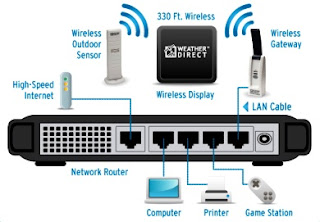 Increase router security to stop hackers from stealing your vital information. Stop worrying and protect your wireless network.
Increase router security to stop hackers from stealing your vital information. Stop worrying and protect your wireless network.- The first step to increase router security, is to change your admin password on your router. To do this, you need to login to your router. This is done by entering the IP address for your router into the address bar on your browser. Routers come with a factory default User ID and password to safeguard a router's configuration panel. D-Link and Netgear often use 192.168.0.1. Belkin routers regularly have 192.168.2.1. Click the Tools tab, then Admin button, and change the Administrator password.
- Disable SSID Broadcast. To do this, login into your router and click the Home tab, then the Wireless button, and choose the Disable button next to SSID Broadcast. The SSID is the name that of your network that you see when you are trying to connect to it. With SSID disabled, your router will be "invisible" to average users.
- Enable WPA Security. Click the Home button, then the Wireless button. From the Security pull-down, choose WPA. Do not use WEP. WEP can be hacked within 5 minutes with the proper programs. WEP only uses numbers while WPA can use Numbers and Letters. This makes it a lot hard for programs to hack your access code.
- If you mess up your router's settings, you can use the "Reset to Factory Settings" button typically found on a router's homepage. This will reset your router to the factory settings so that you can start over.




