Showing posts with label Router. Show all posts
Showing posts with label Router. Show all posts
Wednesday, July 28, 2010
Thursday, July 1, 2010
How to Block Hackers on Your Wireless Home Network?
 Do the terms LAN, Network, Wireless or Security send you running toward the hills? You're not alone. Many people would rather carry on with their carefree web surfing at home than worry about this important aspect of wireless internet. Don't be fooled, hackers are a major threat and can do tremendous damage to your computer or even steal personal information. adding two simple things to your wireless home network can stop virtually all external hackers.
Do the terms LAN, Network, Wireless or Security send you running toward the hills? You're not alone. Many people would rather carry on with their carefree web surfing at home than worry about this important aspect of wireless internet. Don't be fooled, hackers are a major threat and can do tremendous damage to your computer or even steal personal information. adding two simple things to your wireless home network can stop virtually all external hackers.Follow the steps to secure wireless internet from Hackers:
- A router and home network setup is typically used for directing your DSL internet line to one or more computers in your home. Each computer will need a network adapter with a plug that accepts the network cable. In the case of wireless internet, each computer will need a wireless network adapter with an antenna instead of a cable plug. Follow the equipment instructions for installation and then use the Windows home office network setup wizard.
- Throw away your WEP router. It is a well-known fact that a router using the older technology called WEP security type can easily be hacked in less than 10 minutes, no matter how strong the password is set. Do not use any router unless it provides the latest WPA security type.
- Invest in a WPA router and network adapter. Most experts agree that the newer technology called WPA or WPA2 are the optimum choices to ensure the highest level of security for your wireless network. Be sure to get a WPA network adapter for each computer that you are going to have hooked up to the wireless network. Two of the best brands are LinkSys and D-Link.
- After you have installed your new WPA router and network adapter and performed the Windows home office network setup wizard, you will need to configure your router using the admin tool and instructions provided by the manufacturer. As part of the wireless setup, be sure to select the WPA security type. You will also be asked to set a password or security key.
- Use a hack-proof password for your wireless security key. This means it must be at least 10-digits, alpha-numeric, and totally random. There are no exceptions to this rule. It is a well-known fact that using this type of password would take 1,000 computers 500 years to break the code and hack into your computer. Use letters and numbers and make sure not to use words in the dictionary or even made up words. Example: dL7k945fjP
- To recap, use a WPA router and the strongest alpha-numeric password. Finally, wireless home networking is no longer a mystery. If you do these two simple things, you can sleep easy at night knowing that your wireless home network is protected from external intruders. Forget the myths you may have heard about using MAC filtering, blue tooth or positioning your router in the center of your home.
- This keeps virtually all hackers out of your wireless home network, but does not address internet hackers that can break into your computer while you are browsing the web. Certain websites or emails can infect your computer with a virus, and other spyware can steal your personal information. Therefore, it is imperative that you get a good anti-virus/firewall software to protect your computer while you are using the internet. The top brands include McAfee, Norton, and Panda Security.
Labels:
Computer help
,
Computer problems
,
Hackers
,
Home network
,
Network
,
Router
,
Security
,
Wireless Router
How to Increase Router Security?
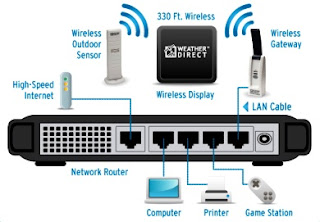 Increase router security to stop hackers from stealing your vital information. Stop worrying and protect your wireless network.
Increase router security to stop hackers from stealing your vital information. Stop worrying and protect your wireless network.- The first step to increase router security, is to change your admin password on your router. To do this, you need to login to your router. This is done by entering the IP address for your router into the address bar on your browser. Routers come with a factory default User ID and password to safeguard a router's configuration panel. D-Link and Netgear often use 192.168.0.1. Belkin routers regularly have 192.168.2.1. Click the Tools tab, then Admin button, and change the Administrator password.
- Disable SSID Broadcast. To do this, login into your router and click the Home tab, then the Wireless button, and choose the Disable button next to SSID Broadcast. The SSID is the name that of your network that you see when you are trying to connect to it. With SSID disabled, your router will be "invisible" to average users.
- Enable WPA Security. Click the Home button, then the Wireless button. From the Security pull-down, choose WPA. Do not use WEP. WEP can be hacked within 5 minutes with the proper programs. WEP only uses numbers while WPA can use Numbers and Letters. This makes it a lot hard for programs to hack your access code.
- If you mess up your router's settings, you can use the "Reset to Factory Settings" button typically found on a router's homepage. This will reset your router to the factory settings so that you can start over.
Wednesday, June 23, 2010
How to Make a Printer Wireless?
 Having the freedom to use your home desktop or laptop anywhere in your house and then printing without the worry of connecting to a device is a reality today with the right equipment and setup. There are many ways to configure your device to print wirelessly. Each has its own pros and cons and the costs vary accordingly.
Having the freedom to use your home desktop or laptop anywhere in your house and then printing without the worry of connecting to a device is a reality today with the right equipment and setup. There are many ways to configure your device to print wirelessly. Each has its own pros and cons and the costs vary accordingly.- Obtain a wireless print server that is compatible with both your wireless network and your printer. While the printer’s documentation may not explicitly say that it is compatible with a print sever, many are compatible, and this can be verified by checking the website of the print server’s manufacturer. If you have a multifunction printer, only the print function will work with most wireless print servers, though a few have recently added support for scanning and the printer’s other functions.
- Read all of the documentation that came with the wireless print server. The manual will detail the specifics of the installation routine.
- Connect the printer to the wireless print server via the USB cable. Connect the print server’s AC adapter and turn the unit on.
- Connect an Ethernet cable between the wireless print server and your computer. This will be used for the initial setup only.
- Insert the CD supplied with the print server into your CD-Rom drive. Start the software if it does not start automatically. The application will walk you through the installation process, which includes setting the unit’s IP address, setting an access password, configuring it to connect to the wireless network, installing the drivers that allow the print server to use the printer and installing the print drivers on your computers.
- Choose how your print server will be addressed. Most units are set up to use dynamic addressing by default, which means that your wireless router will assign an IP address to it. This allows the server to be easily installed on the network, but it also means that the IP address of the printer may change over time. The other option is to assign a static IP address to your print server. This option is more reliable, because the print server will always use the same IP address, making it easier for the computers to find the printer and easier to access the print server’s online configuration application. If your router has the IP address of 192.168.0.1, for instance, set the print server to something like 192.168.0.2 or 192.168.0.3, as long as another device does not use that address.
- Set a password to be used to access the unit’s online configuration application.
- Configure the print server to access your wireless network. Give it the same SSID network name as your router and set it to use the same wireless channel. If encryption is used on the router, enable encryption on the print server, and enter the encryption key or password.
- Follow the instructions given by the print server’s software for installing printer drivers on the unit.
- Disconnect the Ethernet cable and allow the unit to connect via the wireless network.
- Install the printing drivers on each computer that will use the printer.
- Access the print server’s online configuration application to verify all settings by entering the IP address of the unit into a web browser, using the “http://192.168.0.2” format. Enter the administrator name and password.
Labels:
Ethernet
,
Router
,
Server
,
wireless Printer
Monday, June 7, 2010
How to Configure the Router?
Open your web browser, type " http://192.168.1.1/ " into the address bar and hit "Enter."
Use "Admin" as the username in the pop-up box and leave the password blank.
Connect to the Internet and click on "Internet Setup."
Select your connection type from the drop-down menu. Choose "DHCP" for cable modems or PoE" for most DSL modems. If you are unsure of these options, check with your ISP.
Set a service set identifier (SSID) to identify the router and change the password.
Encrypt your wireless connection using a Wireless Encryption Protocol (WEP) key. Under the "Wireless Security" option, enter a passphrase and click "Generate." This will generate a password which will need to be used by any client connecting to your router.
Use "Admin" as the username in the pop-up box and leave the password blank.
Connect to the Internet and click on "Internet Setup."
Select your connection type from the drop-down menu. Choose "DHCP" for cable modems or PoE" for most DSL modems. If you are unsure of these options, check with your ISP.
Set a service set identifier (SSID) to identify the router and change the password.
Encrypt your wireless connection using a Wireless Encryption Protocol (WEP) key. Under the "Wireless Security" option, enter a passphrase and click "Generate." This will generate a password which will need to be used by any client connecting to your router.




